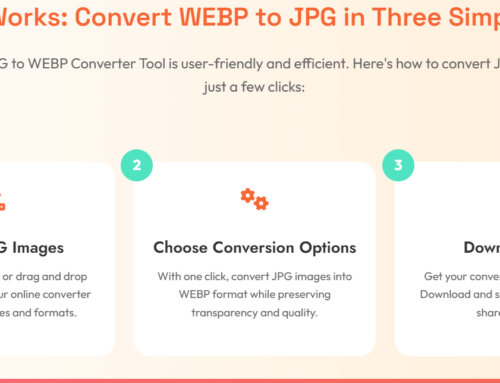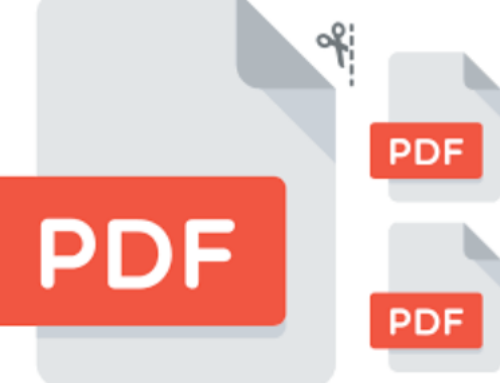You’ve got an image to upload. You open your folder. There it is—two files: JPG and HEIC. Which one do you pick? What’s the difference, anyway? Let’s break it down.

JPG – The Classic Go-To
JPG (or JPEG) is like the “default” image format. It’s been around for ages. Most of the time, when someone says, “send me a picture,” it’s a JPG.
Why use JPG?
- -Compatibility: Works almost everywhere—on websites, social media, email, you name it.
- -Smaller File Size: Compresses well, though it loses some quality.
- -Web-Friendly: Quick to load and easy to handle.
When not to use JPG:
- – If you need high-quality, detailed images.
- – When you want maximum compression without quality loss.
HEIC – The New, High-Efficiency Player
HEIC (High-Efficiency Image Coding) is the fresh, modern format. Apple started using it for iPhones, and it’s catching on.
Why use HEIC?
- -Higher Quality, Smaller Size: Better compression without sacrificing detail.
- -Supports Transparency: Similar to PNG.
- -Rich Metadata: Stores more data like burst photos, multiple images, and animations.
When not to use HEIC:
- – If compatibility is a concern—some older devices and browsers can’t handle it.
- – If you’re sharing with someone who might not know how to open a HEIC file.
Quick Solution: If you need to share a HEIC file with someone who can’t open it, just convert it back to JPG using Writecream’s JPG to HEIC Converter: easy and fast.
JPG vs. HEIC: Side-by-Side
| Feature | JPG | HEIC |
|---|---|---|
| File Size | Larger, loses quality | Smaller, retains quality |
| Compatibility | Universal | Limited but growing |
| Transparency | No | Yes |
| Best For | General web use, quick edits | High-quality, Apple devices |
Which One Should You Choose?
Ask yourself:
- – Do I need maximum compatibility? If Yes: JPG
- – Do I want smaller files with high quality? If Yes: HEIC
- – Am I working mostly on Apple devices? If Yes: HEIC
- – Do I need quick conversions? Use Writecream’s JPG to HEIC Converter
The Bottom Line
JPG is reliable and universal. HEIC is sleek and efficient.
With Writecream’s JPG to HEIC Converter, you can easily switch between these formats, maximizing quality while minimizing file size. Quick, simple, and no sign-ups needed. Get to how to convert JPG to HEIC, with Writecream.
Choose smart. Save smart.